🚧 Managing Geofences in CoreGPS
Geofences allow you to create virtual boundaries on the map — so you know when your vehicle enters or exits key locations like home, work, or storage sites.
With CoreGPS, setting up geofences is easy and powerful. Here’s how to get started.
📌 What is a Geofence?
A Geofence is a virtual perimeter on the map.
Once configured, you will receive instant notifications when your vehicle:
✅ Leaves the geofence
✅ Enters the geofence
Example Uses:
- Get alerted if your car leaves home
- Know when vehicles arrive or leave job sites
- Monitor caravans or boats in storage areas
1️⃣ Quick Add a Geofence (Using Current Vehicle Position)
Quick Add makes it simple to create a geofence on-the-spot, based on where your tracker currently is.
- Open CoreGPS Manager mobile app or web portal.
- Select your device. This will center its current position on the map and pop up with a dialog box at the bottom showing additional buttons.
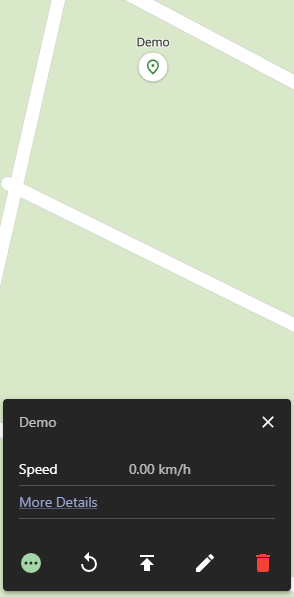
- Tap the Green Circle "..." Icon to create geofence from current position.

- Enter a name and radius → Save.
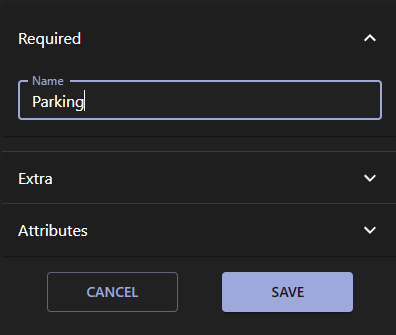
Quick Add is best for simple, fast geofences.
Note - This Quick add method will automatically connect the selected vehicle to this new Geofence.
In scenarios where you have multiple devices, you will need to manually connect each device to each associated Geofence.
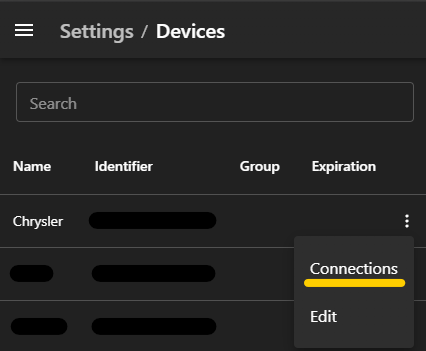
Select the Down arrow to the right, and select the Geofences you wish to associate.
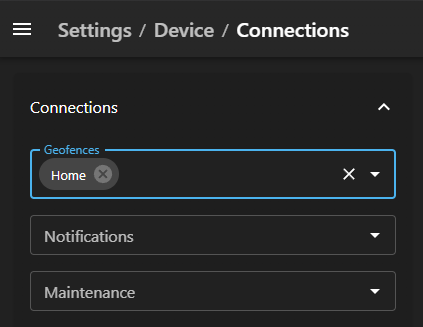
🔔 Notifications
Once your geofences are setup, the default configured CoreGPS notifications automatically sends alerts to your mobile app and email when:
- Your tracker enters a geofence
- Your tracker exits a geofence
Make sure you have Push Notifications enabled in your app to get real-time alerts.
📦 Managing Existing Geofences
You can edit or delete geofences at any time:
- Go to Settings -> Geofences in the Portal or App
- Select the geofence you wish to modify
- Click Edit or Delete
Changes take effect immediately.
🚨 Important Notes
- Always test your notification by driving in / out of your newly created Geofence.
- Your account will have a default set of Notifications created. These can be viewed in Settings -> Notifications.
- Geofences are processed server-side, so alerts work even if the vehicle temporarily loses signal and comes back online.
- Notifications are instant as soon as the tracker reports its new location outside or inside the geofence.
- You can create multiple geofences for different purposes (eg. Home, Work, Storage).
💬 Need Help?
📧 Email: Contact us
📞 Phone: +61 434 081 136